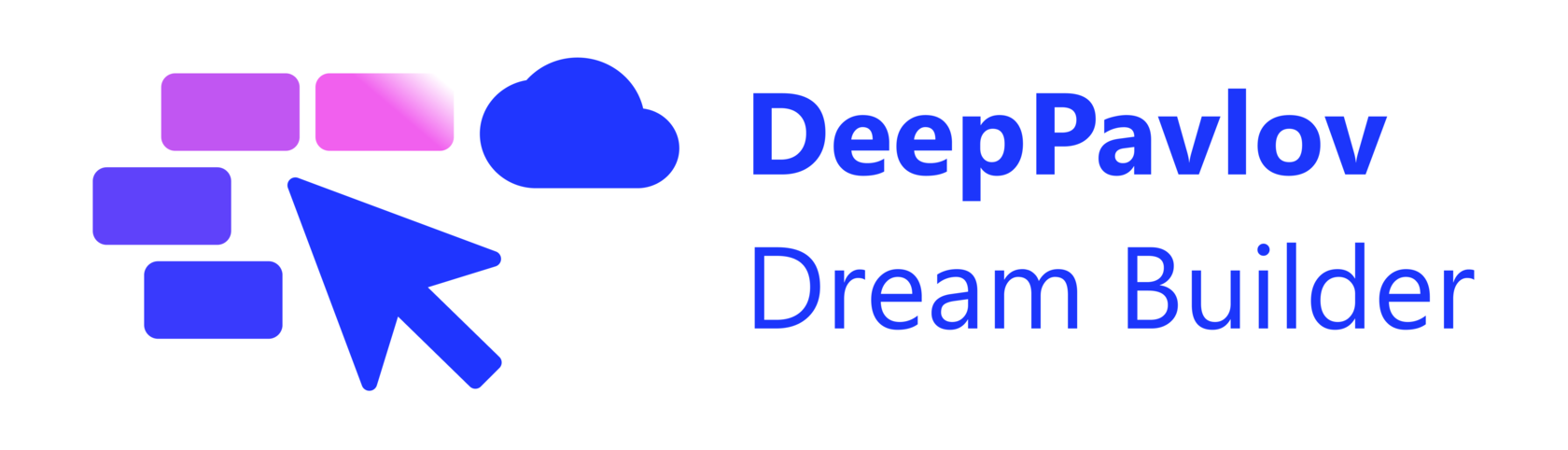Inserting the AI assistant into your site is very easy. Once you've changed the visibility of your AI assistant to "Unlisted", you can use a shortcode that you can use to insert the AI assistant into a page or post on your website. You simply copy that code and paste it where you want the AI assistant to appear on the website.
How to integrate AI assistant into your website
Now that you've made a good AI Assistant, it's time to prepare it for being integrated into your website.
1. Go to the home page of the Dream Builder:
Prepare your AI Assistant to be integrated into your website
2. Click on the vertical "..." button (we call it "kebab") next to the "Edit" button of your AI assistant, and click on "Visibility" menu item:
3. In the "Change who can see your Assistant" dialog box, pick "unlisted" and click on the "Save" button.
4. Click once again on the vertical "..." button next to the "Edit" button, and click on "Share" menu item:
5. In the "Share It!" dialog window, click on the "Copy" button
6. Open a new browser tab, paste the copied link, and tap the "Enter" button on your keyboard.
7. Click on the "Share" button in the top right corner
8. Click on the "Embed" menu item.
9. Click on the "Copy" button to copy this shortcode and paste it where you want the AI assistant to appear on the website.
You can also change a theme of the user interface as well as choose the mode (dark/light).
Note that while AI assistants you've made with Dream Builder are currently free for use, OpenAI models are not. If you choose to use OpenAI models in your AI assistant, TBD
Pricing
To get inspired and learn more about designing more powerful AI assistants:
- Explore our library of example AI assistants.
Next Steps
Coming soon!
Subscribe to our news and sign up for early access
Subscribe
© 2022 Dream Builder